Connect to QuickBooks Online
Video: Activating QuickBooks Online in CCH iFirm
Security - Enable 3rd Party Integrations
After following the steps below to connect CCH iFirm and QuickBooks Online, you need to import your QuickBooks Online contacts into CCH iFirm.
- Click Settings > Security.
- Click 3rd Party Integrations.
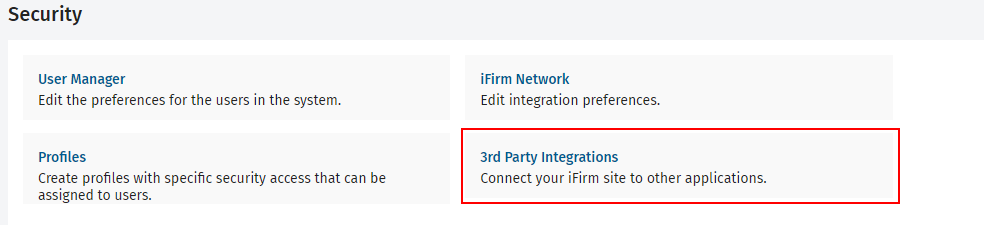
- Click QuickBooks Online.
- Click the Connection tab.

- Click Connect to QuickBooks. The Intuit Accounts - Sign In dialog box displays.
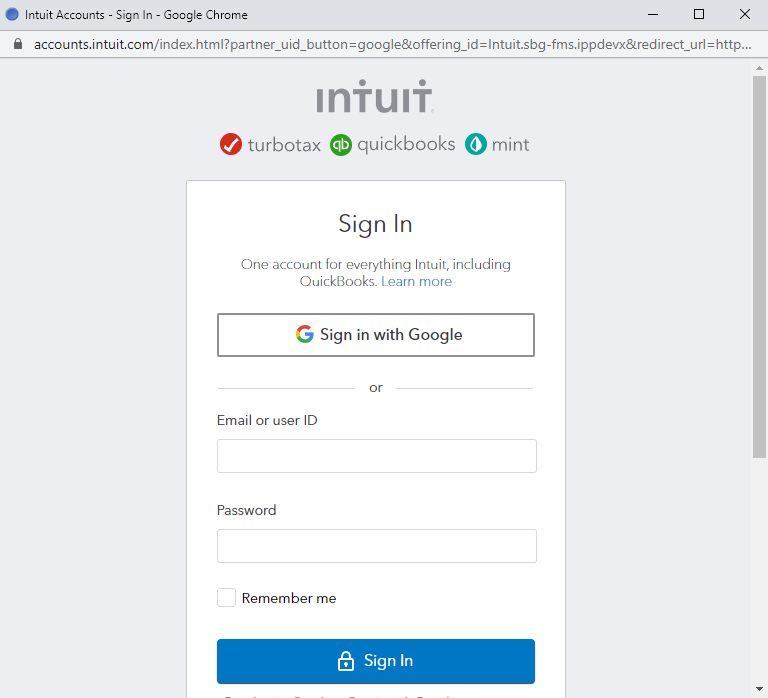
- Enter your QuickBooks Online Email or user ID and Password.
- Click the Remember me check box if you want QuickBooks Online to remember your Email or user ID the next time you log in
- Click Sign In. You maybe asked to validate your information either by text or e-mail, select your preferred method and click Continue. Once you receive the 6-digit code enter the code in the Enter the 6-digit code box, and click Continue.
- Read the authorize conditions, and then click Connect.
Once you are connected to QuickBooks Online, you need to import your QuickBooks Online contacts into CCH iFirm.
- Click Settings > Security.
- Click 3rd Party Integrations.
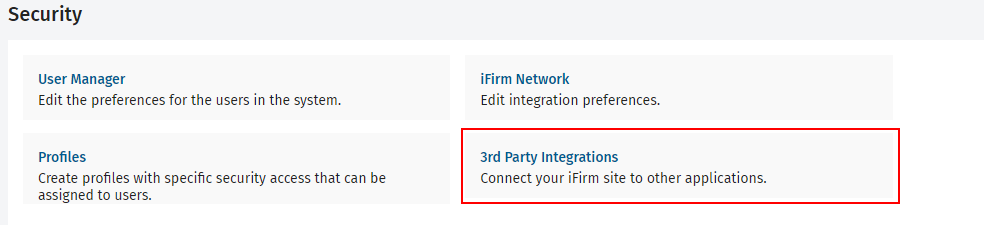
- Click QuickBooks Online.
- Click the Connection tab.

- Click Connect to QuickBooks. The Welcome to Intuit App Center dialog box displays.
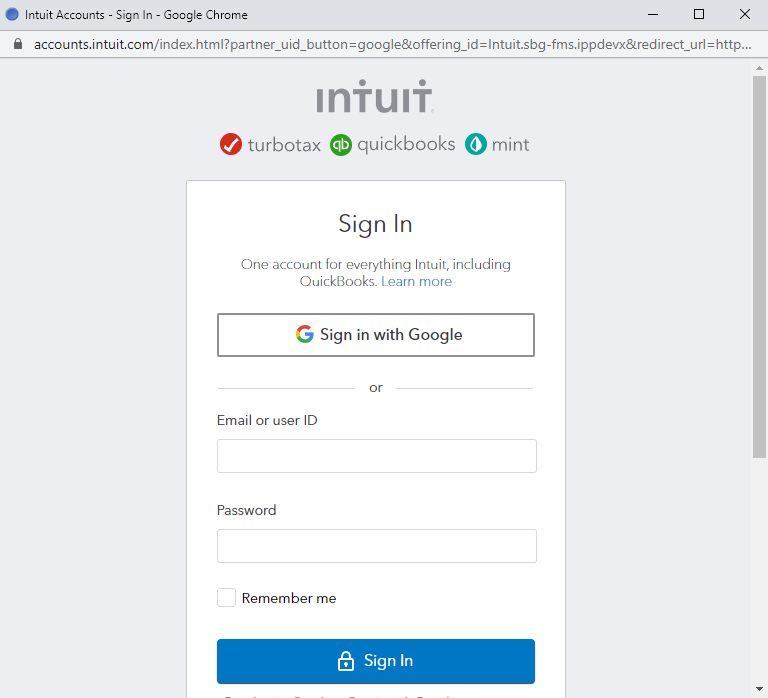
- Enter your QuickBooks OnlineEmail or user ID and Password.
- Click the Remember me check box if you want QuickBooks Online to remember your Email or user ID the next time you log in
- Click Sign In. You maybe asked to validate your information either by text or e-mail, select your preferred method and click Continue. Once you receive the 6-digit code enter the code in the Enter the 6-digit code box, and click Continue.
- Select the Company/Firm from the drop down list, and then click Add app to firm.
- Click Confirm.
- Read the authorize conditions, and then click Authorize. In CCH iFirm, you should now see a Disconnect button on the Connection tab of the QuickBooks Online page.
Once you are connected to QuickBooks Online, you need to import your QuickBooks Online contacts into CCH iFirm.
- Click Settings > Security.
- Click 3rd Party Integrations.
- Click QuickBooks Online.
- Click the Connection tab.
- Click Disconnect.
- Click Disconnect on the Disconnect from QuickBooks Online dialog box. In CCH iFirm, you should now see a Connect to QuickBooks button on the Connection tab of the QuickBooks Online page.
See Also:
About the QuickBooks Online integration
Import Contacts from QuickBooks Online
Sync Contacts with QuickBooks Online